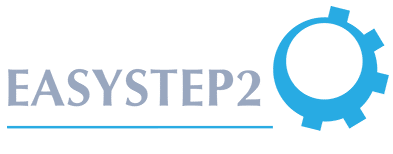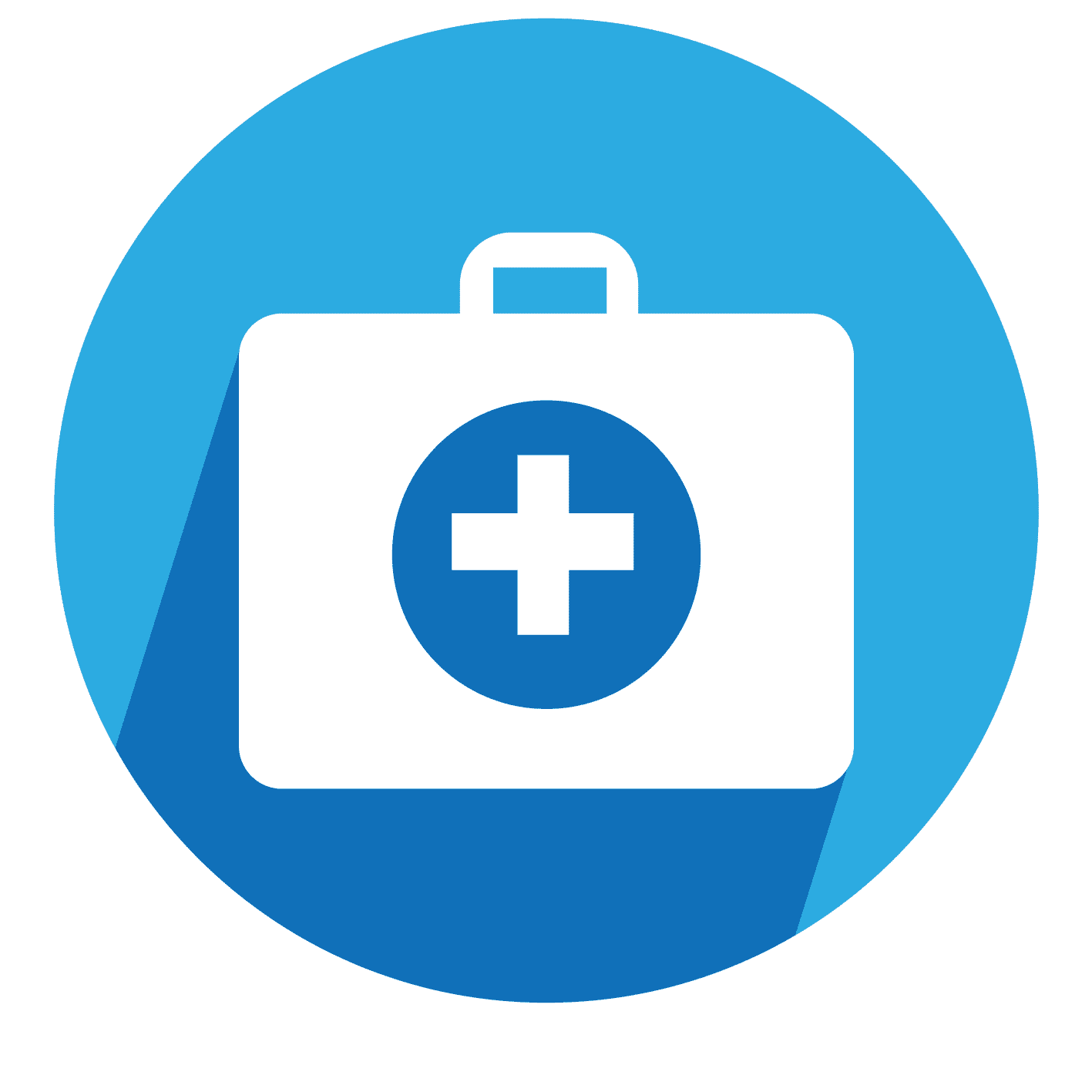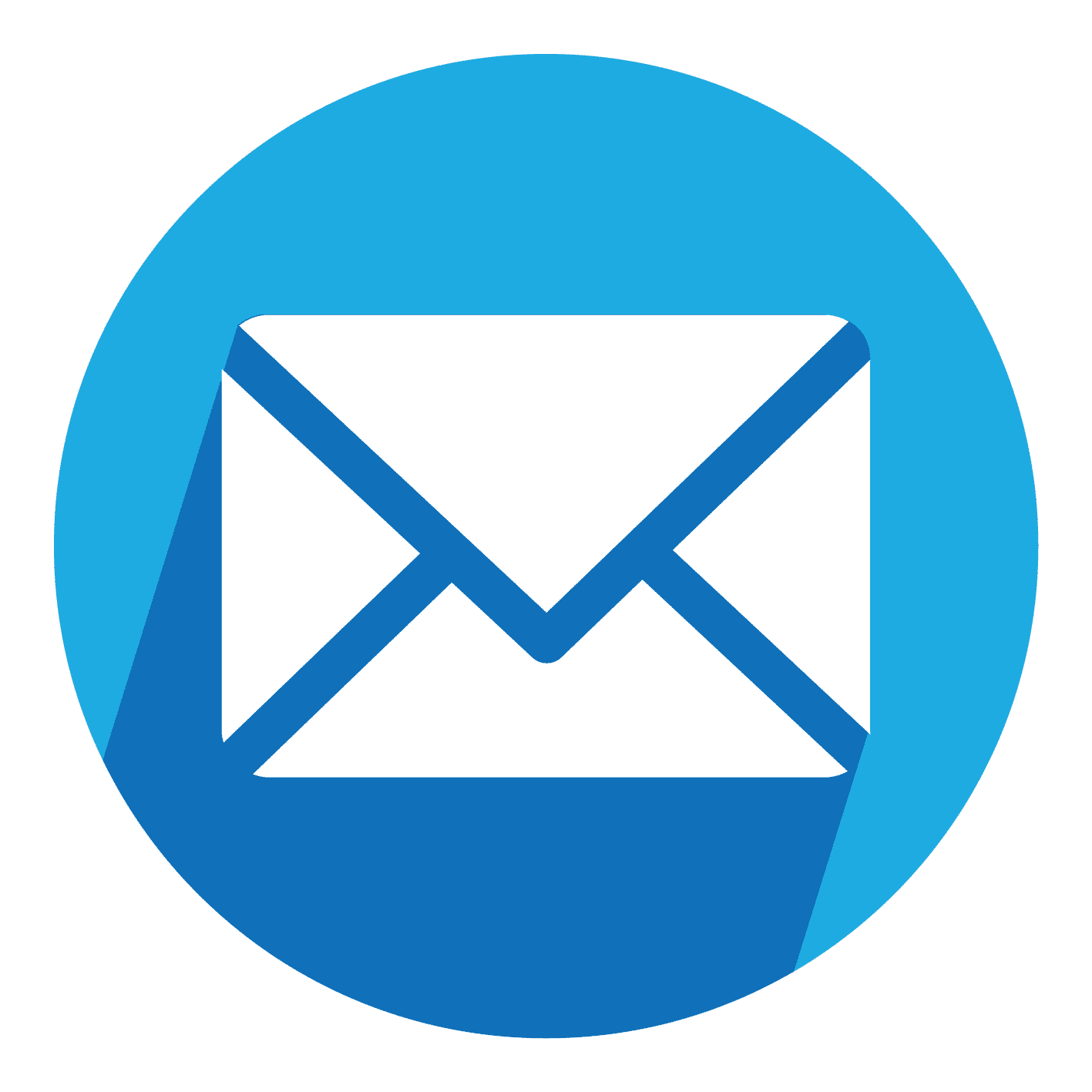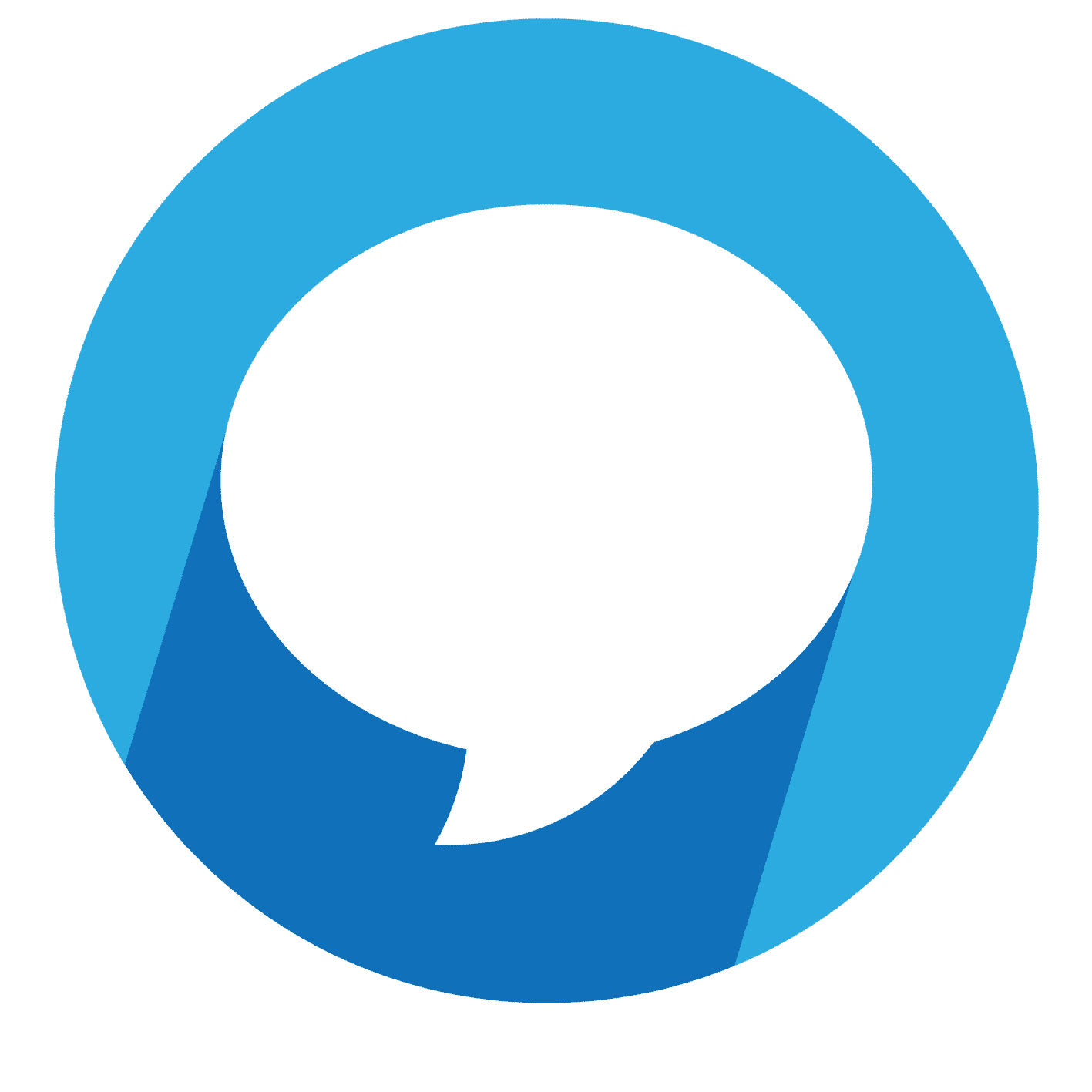How do I start Remote Support?
Some problems can be solved faster if we can look at your screen. We use TeamViewer to do this remotely. Start the application and our helpdesk will automatically receive a support request. If you give us permission via the app, we can help you remotely. By closing the software, you disconnect.
How do I start Remote Support?
Some problems can be solved faster if we can look at your screen. We use TeamViewer to do this remotely. Start the application and our helpdesk will automatically receive a support request. If you give us permission via the app, we can help you remotely. By closing the software, you disconnect.
How do I start Remote Support?
Some problems can be solved faster if we can look at your screen. We use TeamViewer to do this remotely. Start the application and our helpdesk will automatically receive a support request. If you give us permission via the app, we can help you remotely. By closing the software, you disconnect.
How to enable Remote Support
How to enable Remote Support
How to enable Remote Support



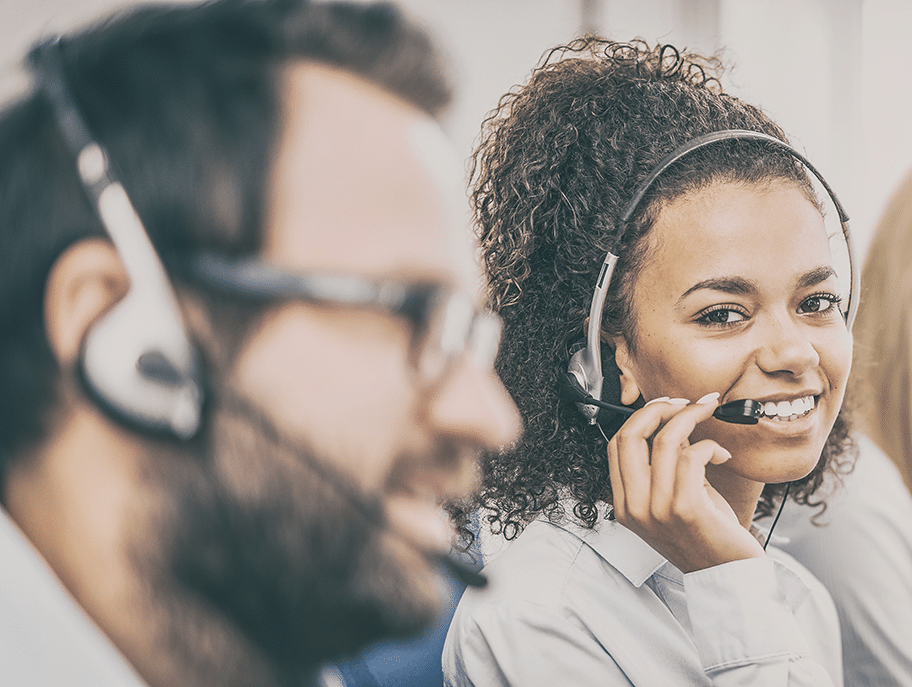
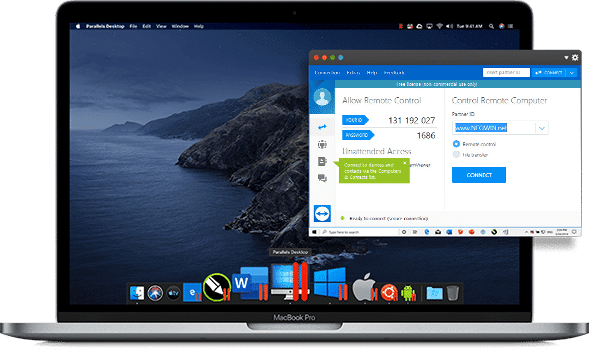
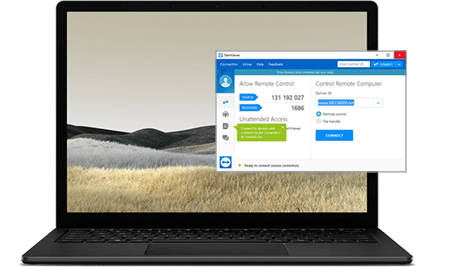
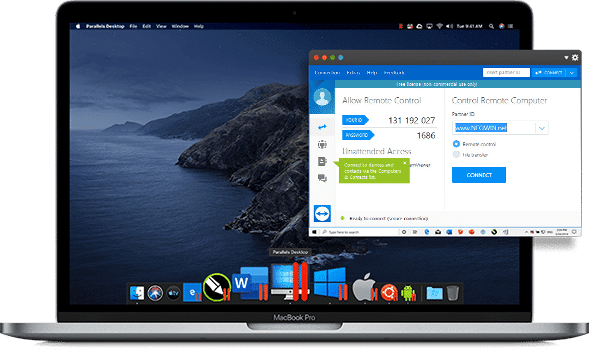
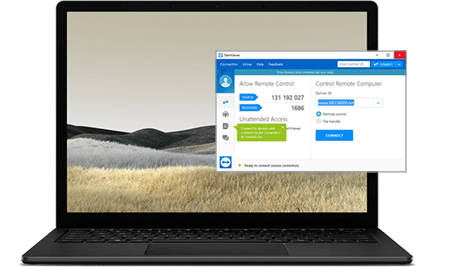
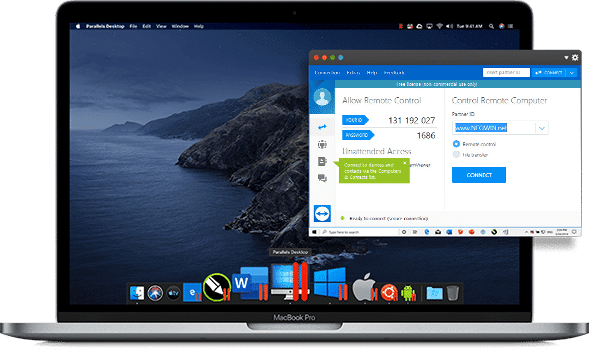
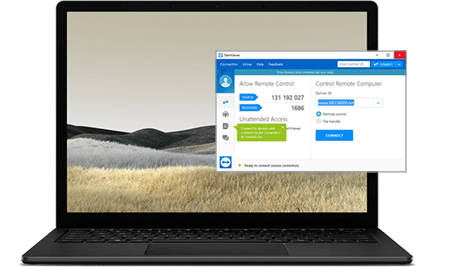
TeamViewer
After pressing the 'help remote download' button you will receive a file called 'TeamViewerQS.exe'. Execute this file. How you do this depends on your browser. For example, the file may appear at the bottom of the screen (Chrome, Internet Explorer and Edge), but a download icon may also appear at the top right (Firefox). If you don't get out, call the helpdesk and we will help you on your way.
As soon as the app starts, a window will appear with your session code, name and a field where you can enter a description of the problem. Clicking on the text balloons in the lower left corner will immediately open a chat window with the helpdesk.
TeamViewer
After pressing the 'help remote download' button you will receive a file called 'TeamViewerQS.exe'. Execute this file. How you do this depends on your browser. For example, the file may appear at the bottom of the screen (Chrome, Internet Explorer and Edge), but a download icon may also appear at the top right (Firefox). If you don't get out, call the helpdesk and we will help you on your way.
As soon as the app starts, a window will appear with your session code, name and a field where you can enter a description of the problem. Clicking on the text balloons in the lower left corner will immediately open a chat window with the helpdesk.
TeamViewer
After pressing the 'help remote download' button you will receive a file called 'TeamViewerQS.exe'. Execute this file. How you do this depends on your browser. For example, the file may appear at the bottom of the screen (Chrome, Internet Explorer and Edge), but a download icon may also appear at the top right (Firefox). If you don't get out, call the helpdesk and we will help you on your way.
As soon as the app starts, a window will appear with your session code, name and a field where you can enter a description of the problem. Clicking on the text balloons in the lower left corner will immediately open a chat window with the helpdesk.
Do you work with the EasyStep2 Virtual Workplace?
In the EasyStep2 Virtual Workplace you will find a shortcut to 'Remote Support' called "Hulp op afstand" on your desktop. Double click here to start remote help.
In the movie below you can see how the TeamViewer works.
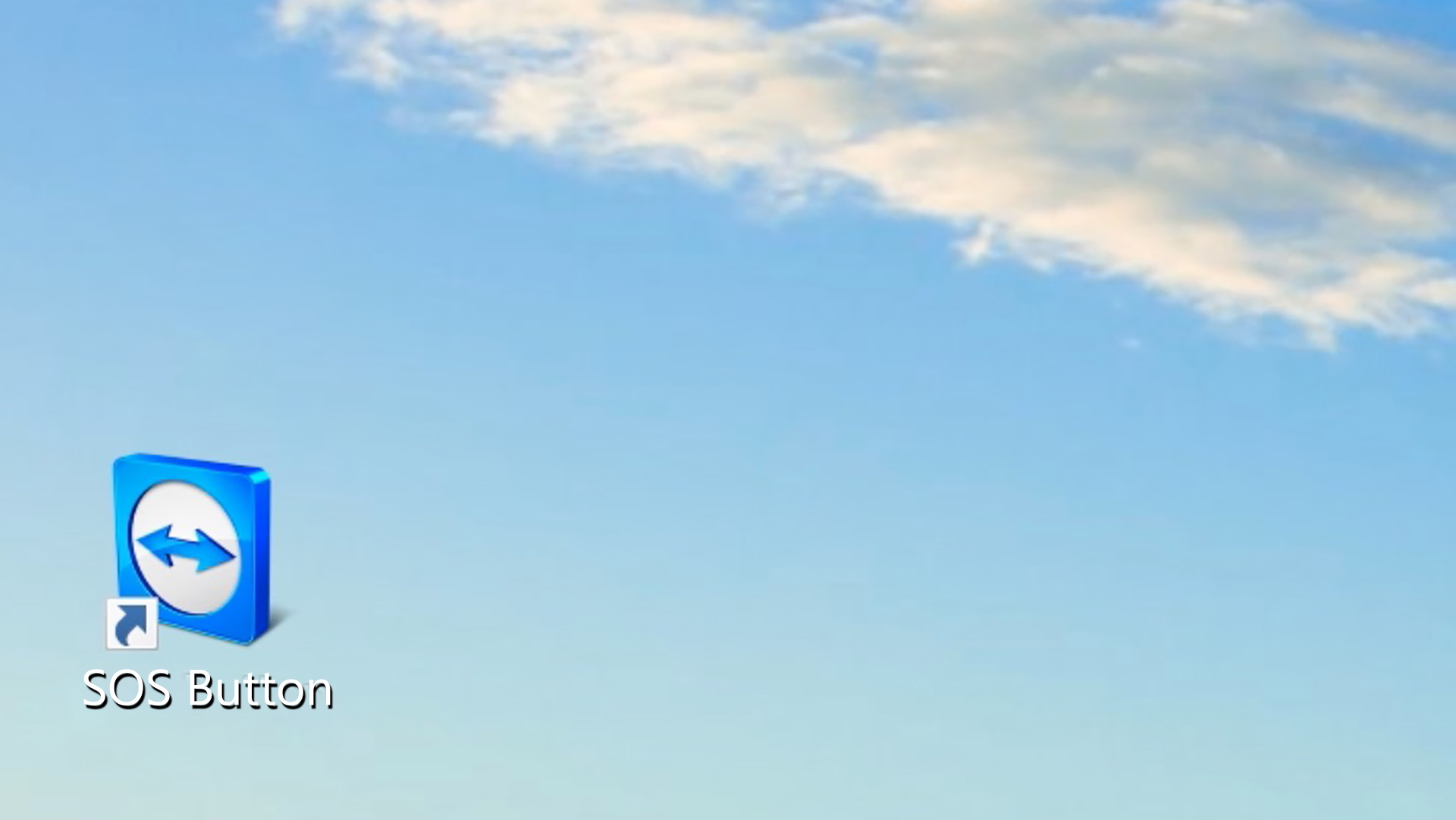
Do you work with the EasyStep2 Virtual Workplace?
In the EasyStep2 Virtual Workplace you will find a shortcut to 'Remote Support' called "Hulp op afstand" on your desktop. Double click here to start remote help.
In the movie below you can see how the TeamViewer works.
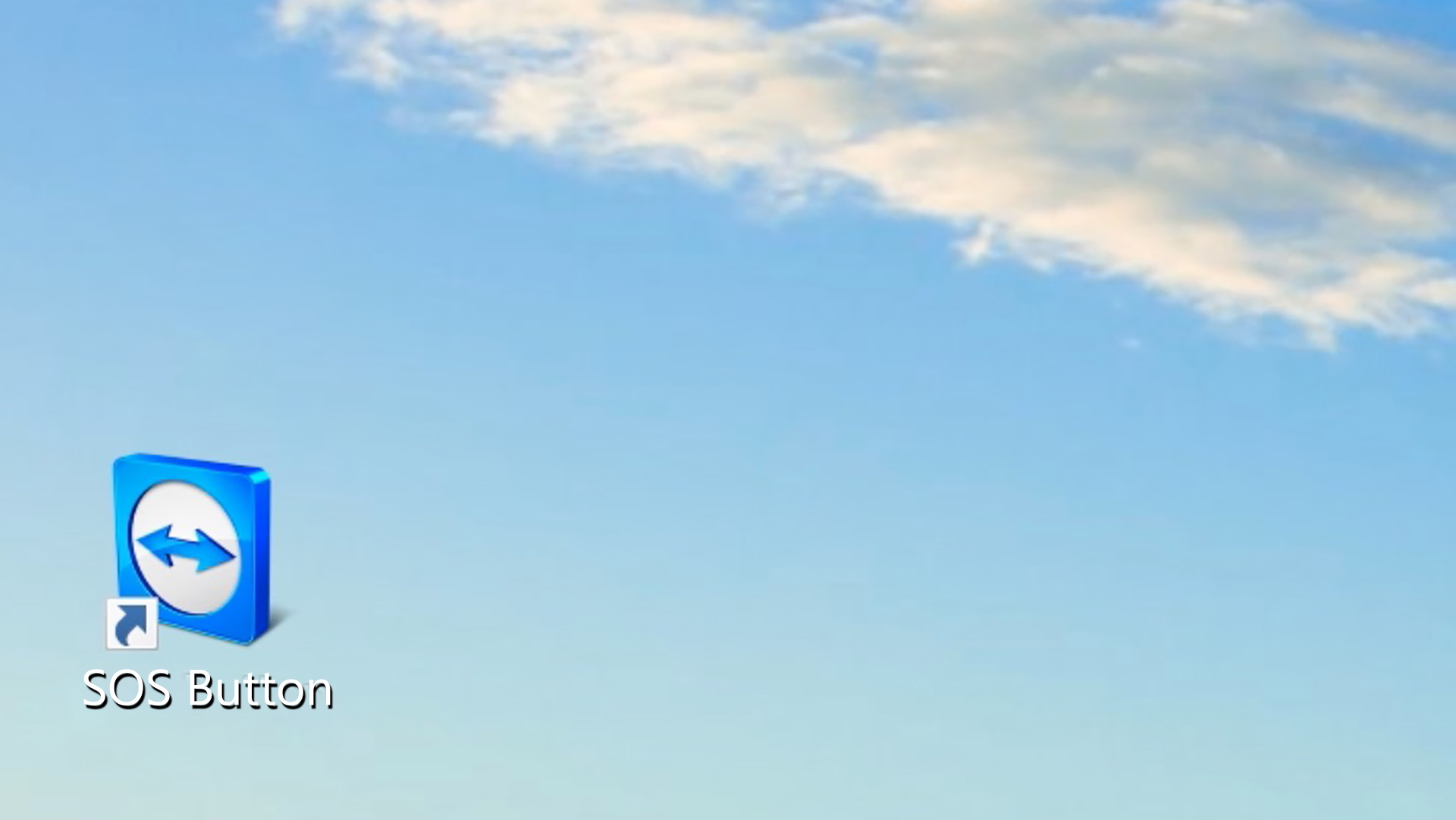
Do you work with the EasyStep2 Virtual Workplace?
In the EasyStep2 Virtual Workplace you will find a shortcut to 'Remote Support' called "Hulp op afstand" on your desktop. Double click here to start remote help.
In the movie below you can see how the TeamViewer works.
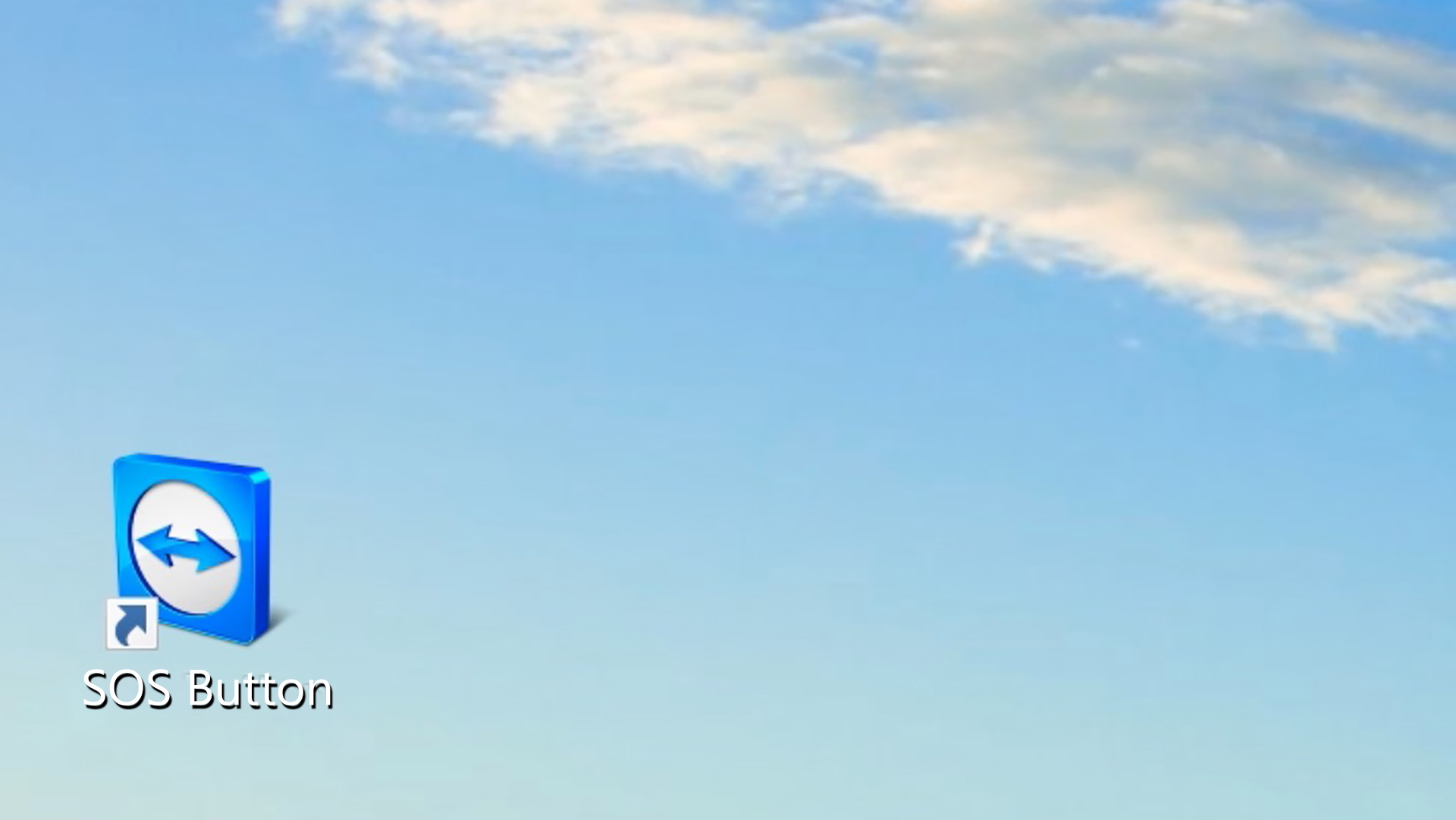
Do you work on your own Windows computer?
With Windows you can run TeamViewer without installation. You do not need administrative rights to use remote help.
Do you work on your own Windows computer?
With Windows you can run TeamViewer without installation. You do not need administrative rights to use remote help.
Do you work on your own Windows computer?
With Windows you can run TeamViewer without installation. You do not need administrative rights to use remote help.
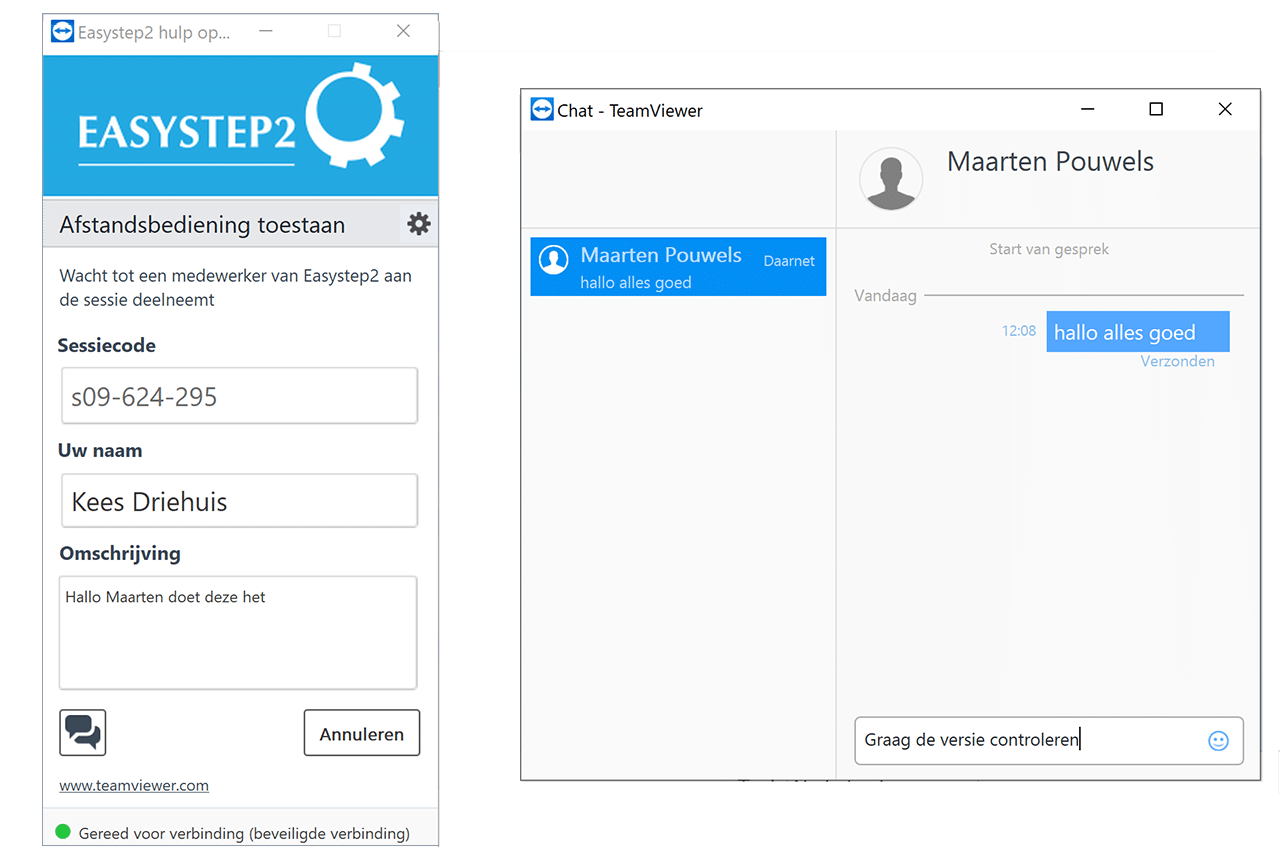
Do you work on your own Mac computer?
With the Mac, you can run TeamViewer without installation or administrator privileges. Just download the application, double-click the icon, and your link to support will be ready.
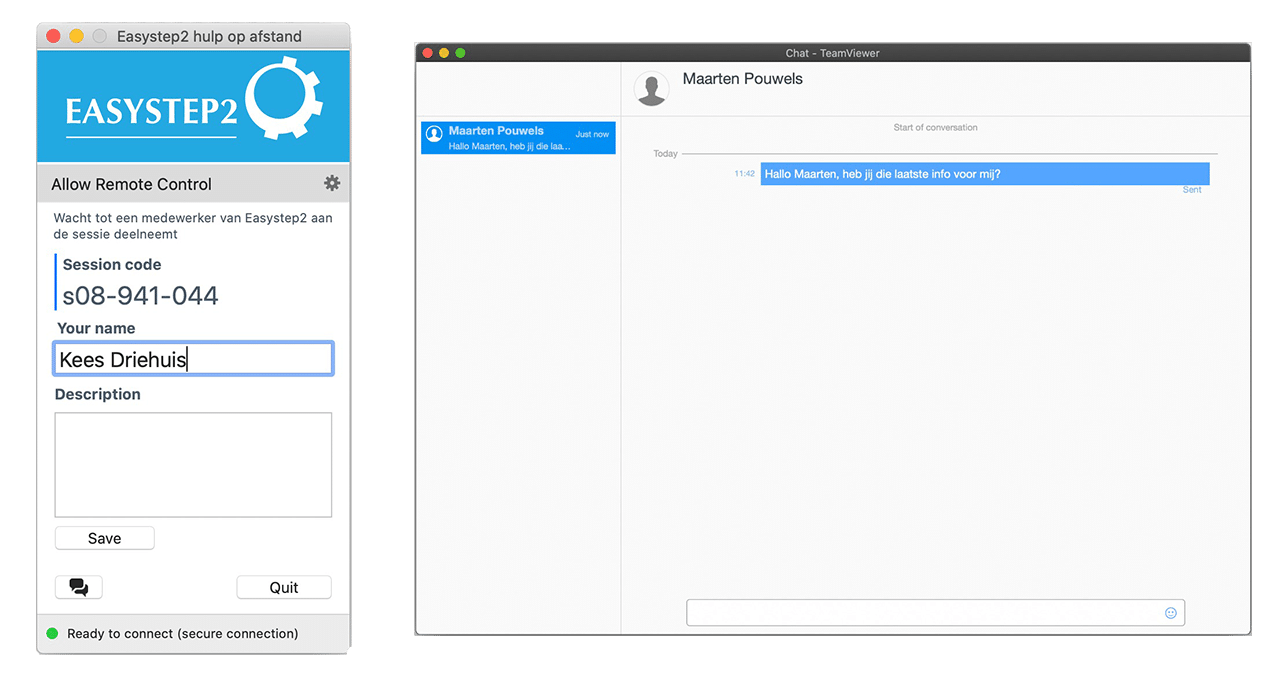
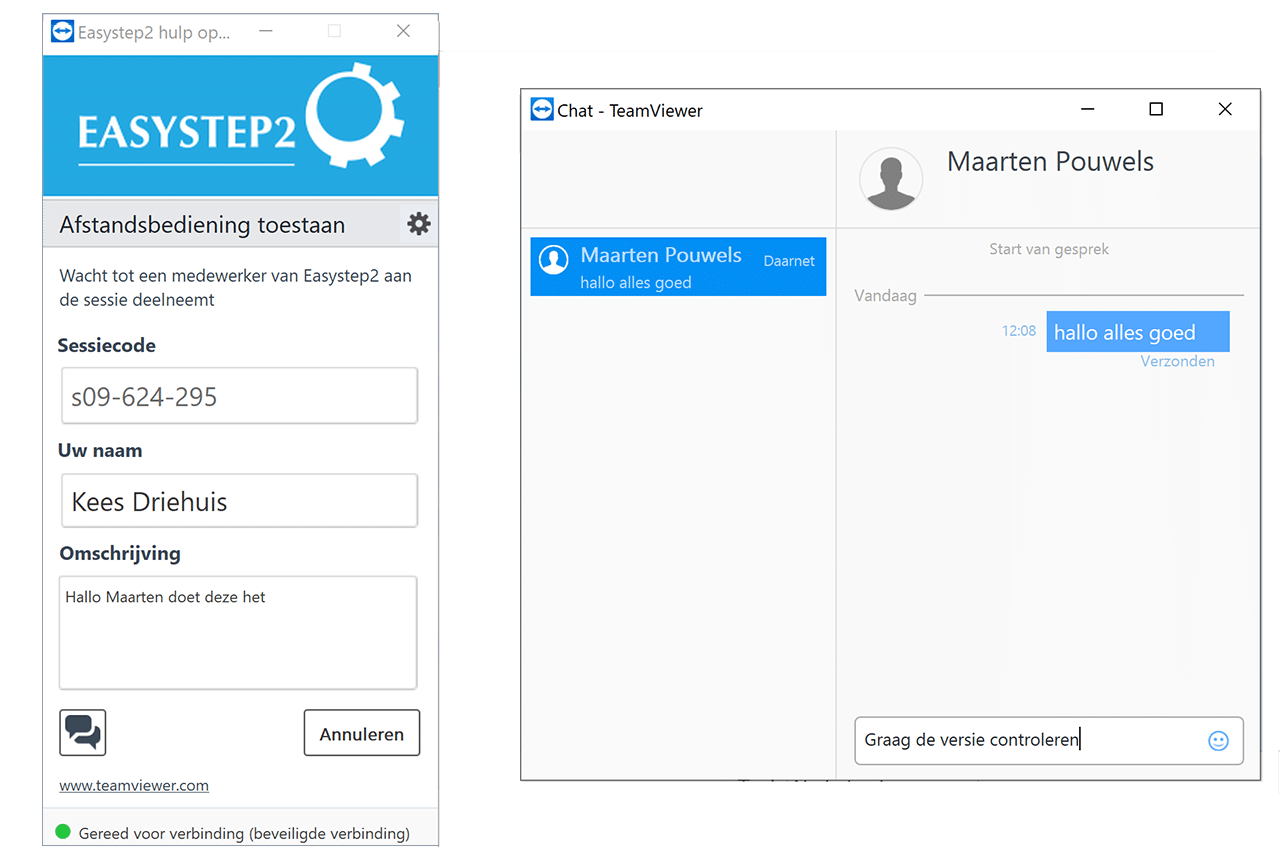
Do you work on your own Mac computer?
With the Mac, you can run TeamViewer without installation or administrator privileges. Just download the application, double-click the icon, and your link to support will be ready.
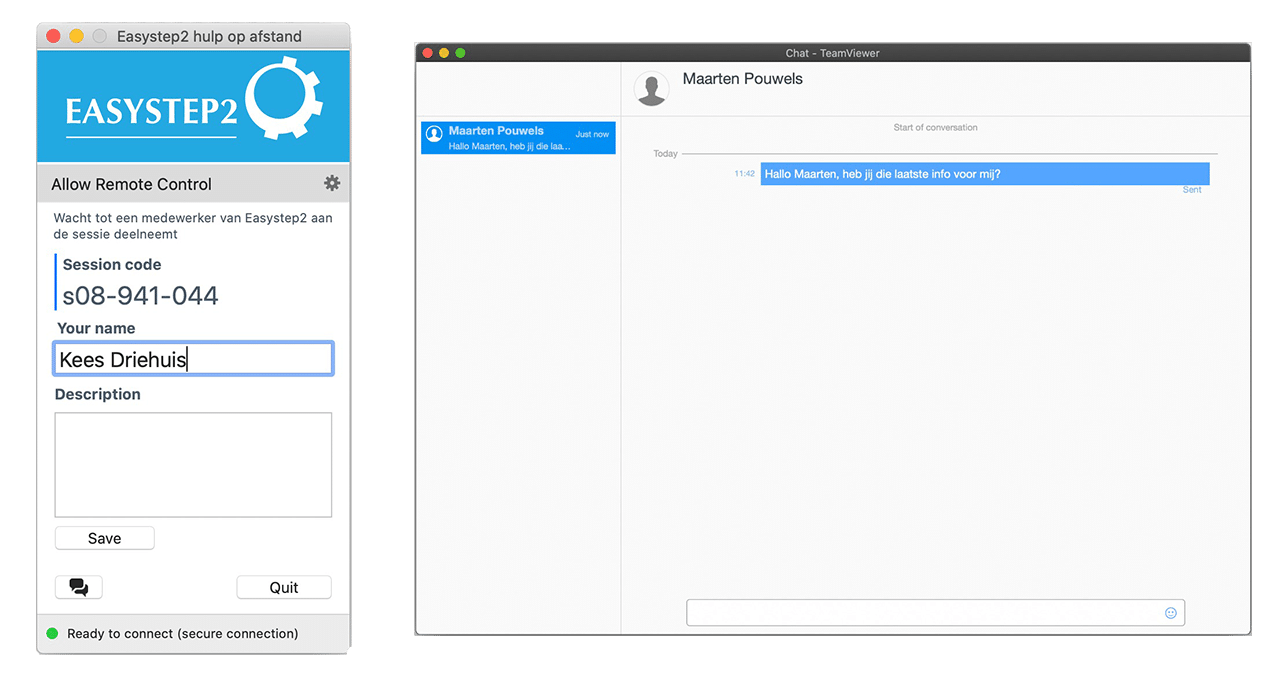
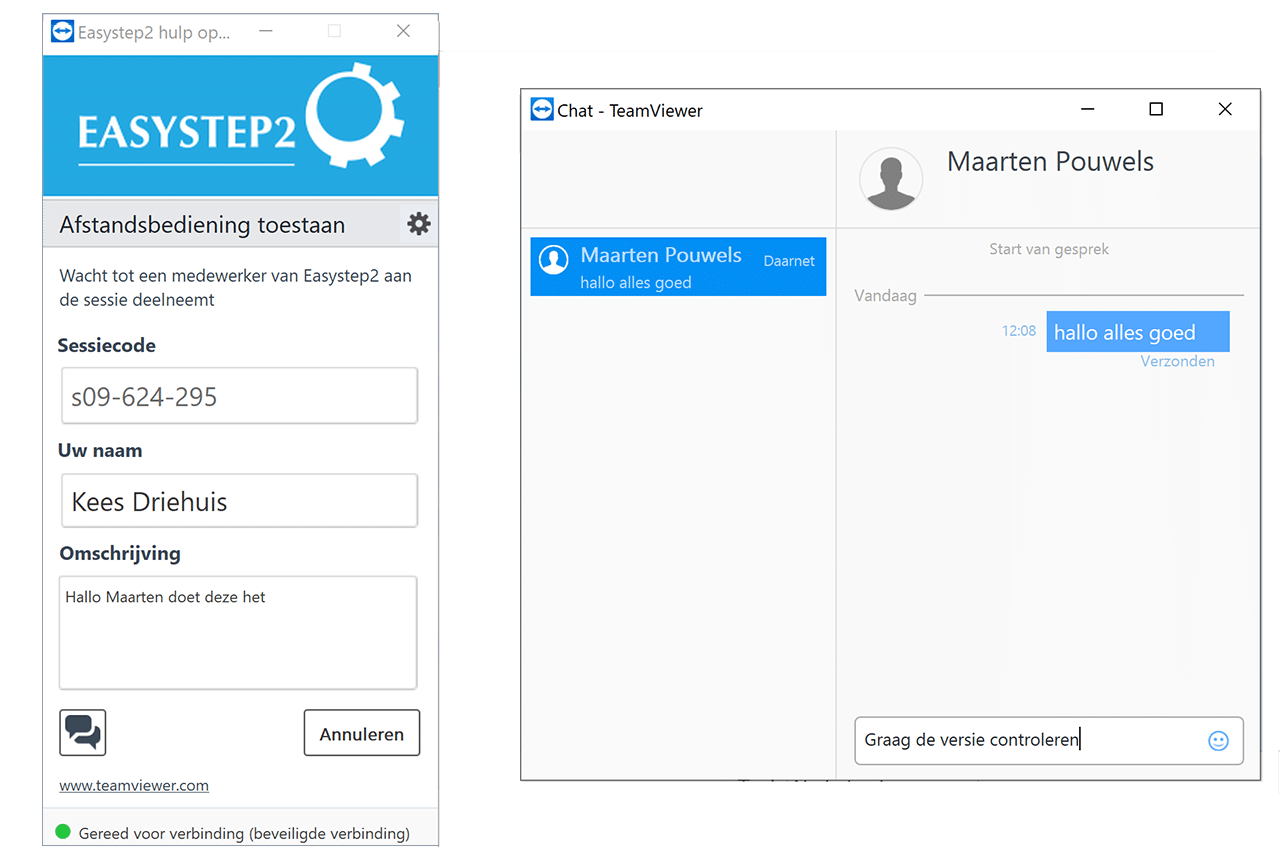
Do you work on your own Mac computer?
With the Mac, you can run TeamViewer without installation or administrator privileges. Just download the application, double-click the icon, and your link to support will be ready.
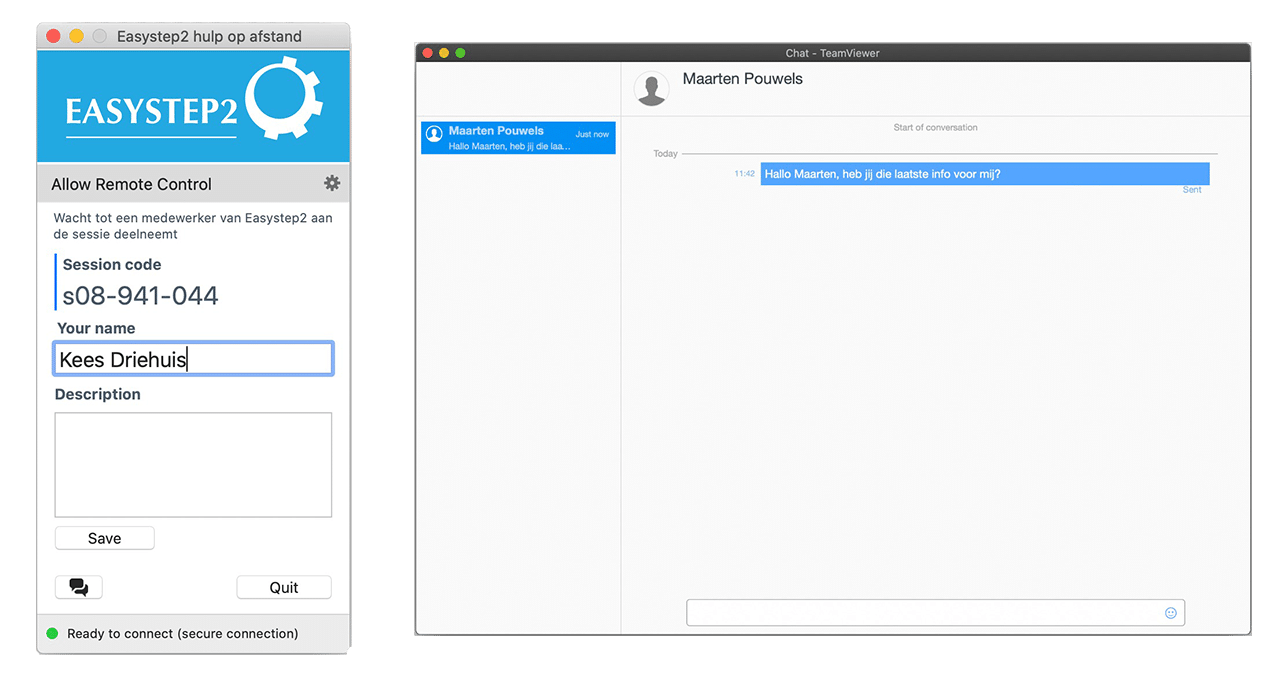
Questions about Remote Support?
Would you like Remote Support? Do you have questions in advance? No problem. We like personal contact and can be reached via the channels below.